win7旗舰版系统使用久了,可能会出现系统运行缓慢的问题,那么要如何操作才能解决系统运行慢的问题呢?墨染暖心提供以下三种解决方案。
一、清理垃圾
使用win7旗舰版系统 的过程当中,会产生很多的垃圾文件,包括临时文件(如:*.tmp、*._mp)日志文件(*.log)、临时帮助文件(*.gid)、磁盘检查文件(*.chk)、临时备份文件(如:*.old、*.bak)以及其他临时文件。特别是如果一段时间不清理IE的临时文件夹“Temporary Internet Files”,其中的缓存文件有时会占用上百MB的磁盘空间。这些LJ文件不仅仅浪费了宝贵的磁盘空间,严重时还会使系统运行慢如蜗牛。
具体操作步骤:
1、在win7旗舰版系统屏幕的左下角按”开始“→”程序“→”附件“→”记事本”
2、把下面的文字复制进去,点“另存为”,路径选“桌面”,保存类型为“所有文件”,文件名为“清除系统LJ.bat”,就完成了。
双击它就能很快地清理垃圾文件,大约一分钟不到。
======就是下面的文字(这行不用复制)=============================
@echo off
echo 正在清除系统垃圾文件,请稍等......
del /f /s /q %systemdrive%\*.tmp
del /f /s /q %systemdrive%\*._mp
del /f /s /q %systemdrive%\*.log
del /f /s /q %systemdrive%\*.gid
del /f /s /q %systemdrive%\*.chk
del /f /s /q %systemdrive%\*.old
del /f /s /q %systemdrive%\recycled\*.*
del /f /s /q %windir%\*.bak
del /f /s /q %windir%\prefetch\*.*
rd /s /q %windir%\temp & md %windir%\temp
del /f /q %userprofile%\cookies\*.*
del /f /q %userprofile%\recent\*.*
del /f /s /q "%userprofile%\Local Settings\Temporary Internet Files\*.*"
del /f /s /q "%userprofile%\Local Settings\Temp\*.*"
del /f /s /q "%userprofile%\recent\*.*"
echo 清除系统LJ完成!
echo. & pause
=====到这里为止(这行不用复制)==============================================
以后只要双击运行该文件,当屏幕提示“清除系统LJ完成!如图1所示:
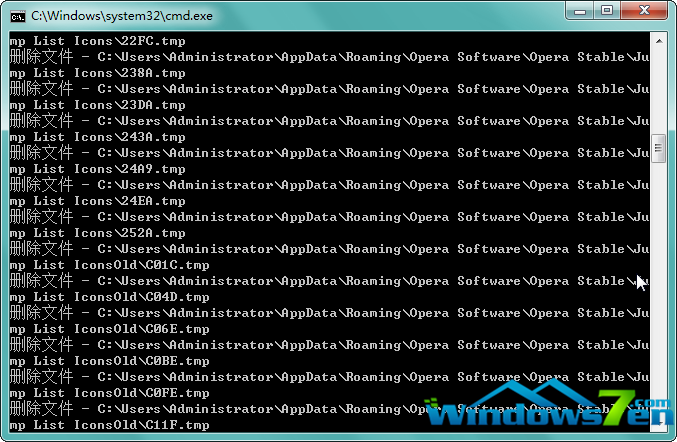
图1 win7旗舰版操作系统运行垃圾清理文件
二、清理常见病毒、插件和恶意代码
有些病毒插件和恶意代码也会拖慢win7旗舰版系统的运行速度,例如蠕虫病毒,通过不断复制,增加空间,最终导致容量不够直至系统崩溃。
1、在win7旗舰版系统屏幕的左下角按”开始“→”程序“→”附件“→”记事本”
2、把下面的文字复制进去点“另存为”,路径选“桌面”,保存类型为“所有文件”,文件名为“杀毒.bat”,就完成了。记住后缀名一定要是.bat。
======就是下面的文字(这行不用复制)=============================
@ECHO OFF
del c:\winnt\logo1_.exe
del c:\windows\logo1_.exe
del c:\winnt\0sy.exe
del c:\windows\0sy.exe
del c:\winnt\1sy.exe
del c:\windows\1sy.exe
del c:\winnt\2sy.exe
del c:\windows\2sy.exe
del c:\winnt\3sy.exe
del c:\windows\3sy.exe
del c:\winnt\4sy.exe
del c:\windows\4sy.exe
del c:\winnt\5sy.exe
del c:\windows\5sy.exe
del c:\winnt\6sy.exe
del c:\windows\6sy.exe
del c:\winnt\7sy.exe
del c:\windows\7sy.exe
del c:\winnt\8sy.exe
del c:\windows\8sy.exe
del c:\winnt\9sy.exe
del c:\windows\9sy.exe
del c:\winnt\rundl132.exe
del c:\windows\rundl132.exe
net share c$ /d
net share d$ /d
net share e$ /d
net share F$ /d
net share G$ /d
net share h$ /d
net share i$ /d
net share j$ /d
net share admin$ /d
net share ipc$ /d
del c:\winnt\logo1_.exe
del c:\windows\logo1_.exe
del c:\windows\vdll.dll
del c:\winnt\vdll.dll
del c:\windows\tdll.dll
del c:\winnt\tdll.dll
del c:\windows\dll.dll
del c:\winnt\dll.dll
del c:\winnt\kill.exe
del c:\windows\kill.exe
del c:\winnt\sws32.dll
del c:\windows\sws32.dll
del c:\winnt\rundl132.exe
del c:\windows\rundl132.exe
echo.
echo.
echo.
echo. *****************************
echo.
echo. 正在查毒...请不要关闭......
echo.
echo. *****************************
echo.
echo.
echo.
echo.
ping 127.0.0.1 -n 5
del c:\winnt\logo1_.exe
del c:\windows\logo1_.exe
del C:\winnt\system32\Logo1_.exe
del C:\winnt\system32\rundl132.exe
del C:\winnt\system32\bootconf.exe
del C:\winnt\system32\kill.exe
del C:\winnt\system32\sws32.dll
del C:\windows\Logo1_.exe
del C:\windows\rundl132.exe
del C:\windows\bootconf.exe
del C:\windows\kill.exe
del C:\windows\sws32.dll
del C:\windows\dll.dll
del C:\windows\vdll.dll
del c:\windows\tdll.dll
del C:\windows\system32\ShellExt\svchs0t.exe
del C:\windows\system32\Logo1_.exe
del C:\windows\system32\rundl132.exe
del C:\windows\system32\bootconf.exe
del C:\windows\system32\kill.exe
del C:\windows\system32\sws32.dll
del c:\_desktop.ini /f/s/q/a
del d:\_desktop.ini /f/s/q/a
del e:\_desktop.ini /f/s/q/a
del f:\_desktop.ini /f/s/q/a
del g:\_desktop.ini /f/s/q/a
del h:\_desktop.ini /f/s/q/a
del i:\_desktop.ini /f/s/q/a
del j:\_desktop.ini /f/s/q/a
del k:\_desktop.ini /f/s/q/a
三、360安全卫士优化
在360安全卫士软件中其实有很多实用功能是可以使用的,比如开机启动项优化,垃圾清理,安全防护等等。在软件截图比如我们想优化当前系统,只需要点击优化加速即可。
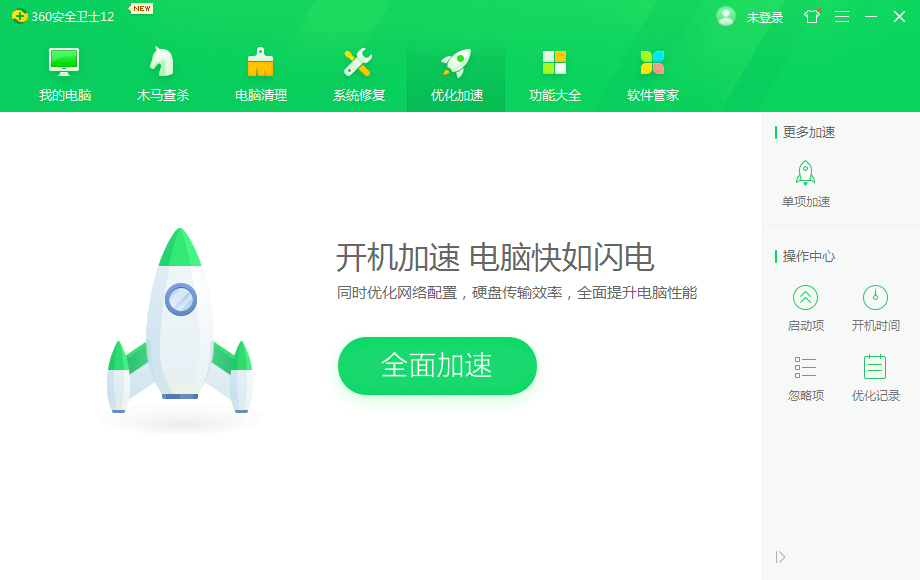
重装系统:最彻底的一个方法就是重装一个全新的操作系统,这里就不给大家介绍重装系统的方法了,有需要的话可以看看这个教程:http://www.958358.com/xiazai/36727.html
以上就是小编带来的三个方法轻松解决win7旗舰版系统运行慢的解决方法,希望能给大家带来帮助,供大家伙参考收藏。
Copyright ©2018-2023 www.958358.com 粤ICP备19111771号-7 增值电信业务经营许可证 粤B2-20231006