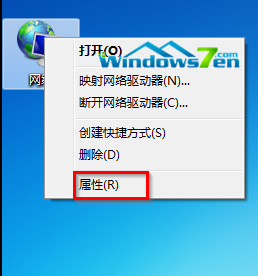Win7旗舰版系统怎么修改DNS服务器地址
Win7教程2014-09-23 16:38:08
Win7旗舰版系统中,莫名其妙网页打不开了,但是聊天工具都可以正常使用。可能是Win7系统的DNS服务器被修改了,那怎么修改DNS服务器地址呢?
1、鼠标右击“网络”,选择“属性”。如图1所示
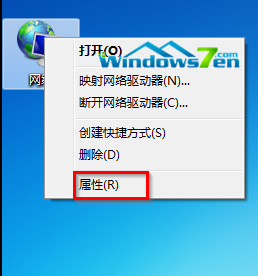
图1 属性
2、在“网络和共享中心”界面中,选择“本地连接”。如图2所示

图2 本地连接
3、在“本地连接 状态”界面中,选择左下方的“属性”。如图3所示

图3 属性
4、在“本地连接 属性”界面中,双击“Internet 协议版本4(TCP/IPv4)”。如图4所示

图4 “Internet 协议版本4(TCP/IPv4)
5、在“Internet 协议版本4(TCP/IPv4)”属性界面中,点击“使用下面的DNS服务器地址”,在“首选DNS服务器”和“备用DNS服务器”输入即可。如图5所示

图5 输入DNS服务器地址
- 标签:
-
Win7旗舰版Win7系统修改DNS服务器地址